Dropbox has become an essential application at syncing files between computers, but it has a lot more potential than just that. Dropbox is a simple file synchronization utility that stores data in the cloud and makes it accessible from anywhere across Windows, Mac, and Linux machines—or via the web interface from any browser. What sets Dropbox apart from other file syncing tools is that changes are nearly instantaneous, uploads are blazing fast, and it just works.
If you follow some little tricks, you can use Dropbox to do much more.
Make it your authentic "My Documents" folder
 Many people facing some problems about Dropbox when the find that it's actually a separate folder, and they have to remember to put their documents there in order to have them be synced, rather than just specifying particular folders to sync. Instead of remembering, they can actually change their My Documents folder to be the same as their Dropbox folder, or be in a folder inside their Dropbox.
Many people facing some problems about Dropbox when the find that it's actually a separate folder, and they have to remember to put their documents there in order to have them be synced, rather than just specifying particular folders to sync. Instead of remembering, they can actually change their My Documents folder to be the same as their Dropbox folder, or be in a folder inside their Dropbox.
To do this in Windows 7 or Vista, just right-click on your "My Documents" folder and select Properties, then on the Location tab you can specify the new file path. In Windows XP it's pretty much the same process but you'll need to change the Target value instead. It's a simple "trick" but can come in handy if you want your whole documents folder synchronized instead of just the files that you specifically move to the Dropbox directory.
Start your Torrents from anywhere
Rather than wait until you get back home to start a download, you can start them remotely from anywhere. All you have to do is set your torrent client to monitor a folder in your Dropbox, and then add the torrent files to the folder remotely—you can even upload them through the web interface if you want. Most of the popular torrent clients, like uTorrent, support this feature, and while there are other ways to remotely start a download, this is certainly one of the easiest.
Synchronize your KeePass passwords
If you're really serious about security, you've already learned how to choose secure and memorable passwords and probably started securely tracking your passwords with a password manager like KeePass—an ideal candidate for using Dropbox as the ultimate password syncer.
Users who rely on KeePass to maintain a password archive of sites or services they use can combine it with Dropbox to have it accessible from multiple computers at all times. Simply save your database to Dropbox, and on any other computer that you plan to use KeePass on open the app and select File -> Open Database, then point it to the synced KeePass database file that you added to Dropbox.
KeePass doesn't automatically update your passwords when it's open, so if you make a change on one computer and then make a change on the other without re-opening the new database, you'll end up with a conflict. To get around this you'll have to set a reasonable timeout so the database is locked after a period of inactivity. Then head to Options and on the advanced tab check the box that says "Automatically save when closing/locking the database".
KeePass saves your password in an archive with AES 256-hit encryption. Even if Dropbox servers were to be hacked, as long as you pick a long, strong password you should be safe for a few thousand or million years.
These are just a few tricks you can use Dropbox to sync application data or share files. So, you can follow the tricks to make your Dropbox more useful.
Courtesy: techspot.com
VISIT our WEBSITE " NEXTGDESIGN "
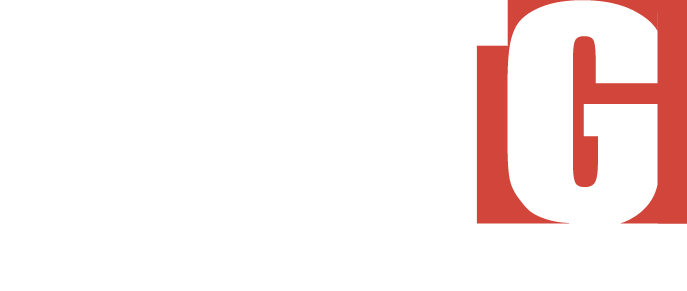

No comments:
Post a Comment